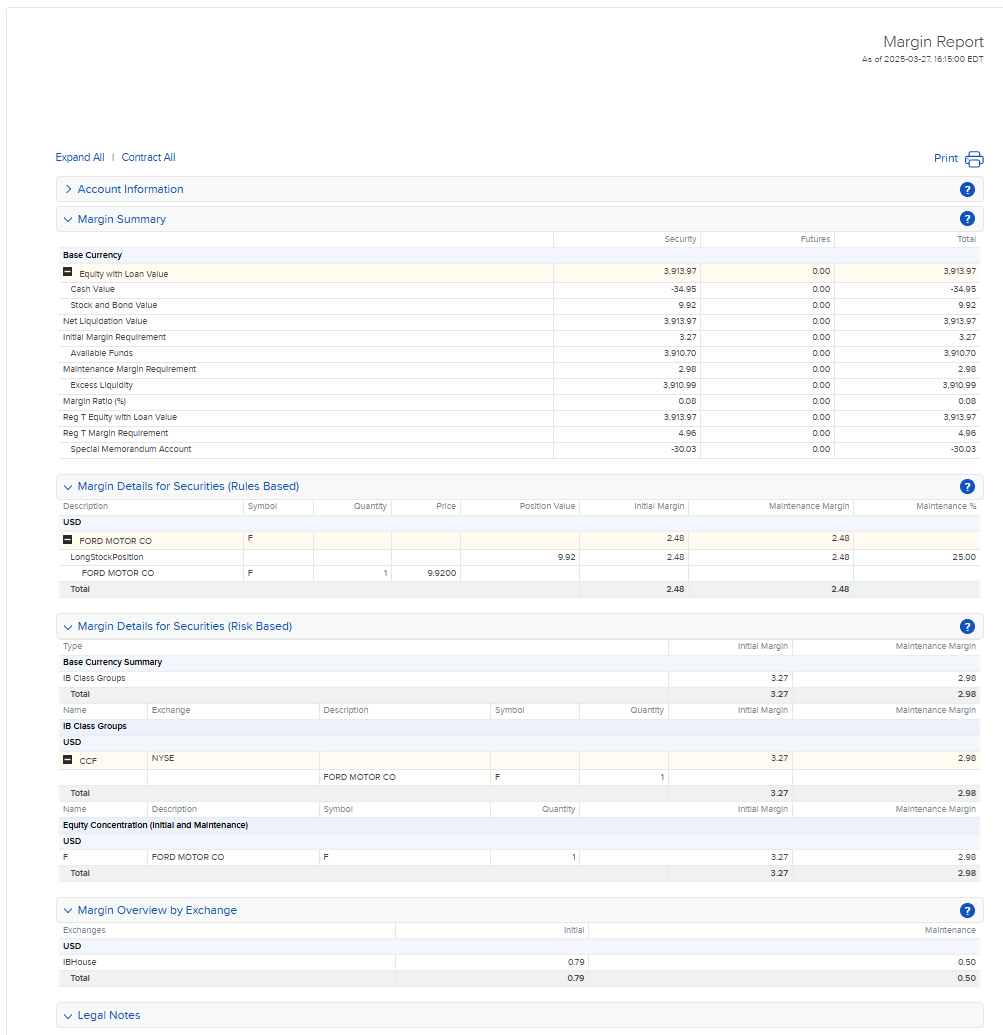Real Time Activity Monitoring Software
Real-time Monitoring
Unlike other brokers who calculate margin only at the end of the trading day, IB provides real-time data that gives you the edge you need to react quickly to the markets. The Margin Requirements section of the Account window allows you to understand your trading risk at any moment of the day by calculating requirements for initial margin (at the time of the trade) and maintenance margin (when holding positions) on a real time basis.
For more information regarding any of the real-time monitoring features mentioned here, see the TWS Users' Guide.
The TWS Account Window
The Account window in Trader Workstation lets you monitor every aspect of your account activity, including the values used in IB's margin calculations. We present key account values as the default when you first open the Account window, and you can expand each section of the Account window to display all values.
The Account window displays real-time values, including those listed below.
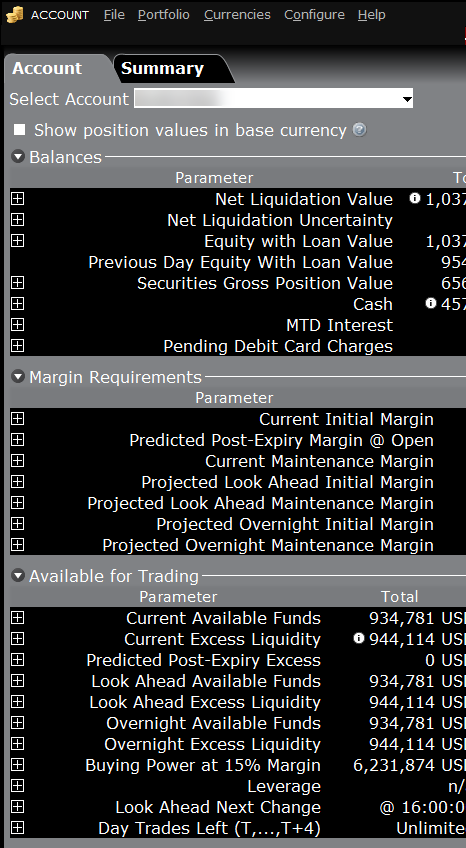
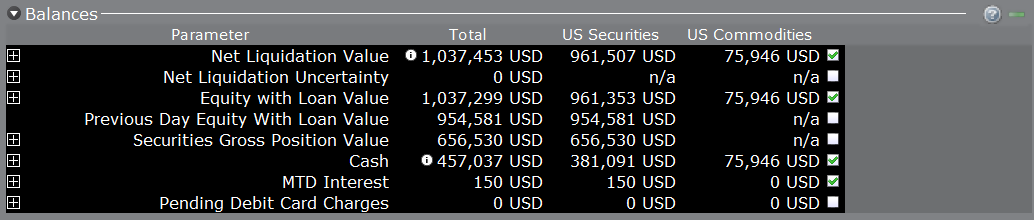
Balances
For more information on any of the real-time monitoring features mentioned here, as well as a table containing definitions of all values, see the TWS Users' Guide.
Margin Requirements
For more information on any of the real-time monitoring features mentioned here, as well as a table containing definitions of all values, see the TWS Users' Guide.

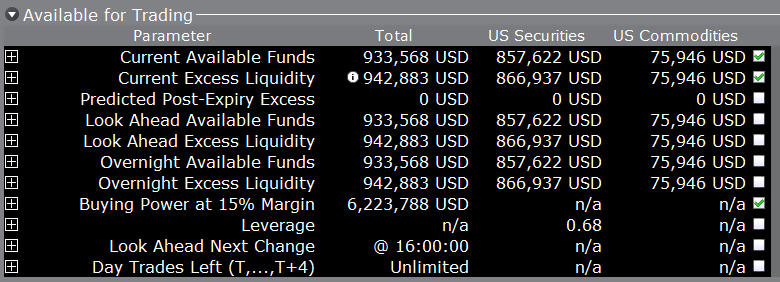
Available for Trading
For more information on any of the real-time monitoring features mentioned here, as well as a table containing definitions of all values, see the TWS Users' Guide.
Margin What-Ifs
Margin scenarios provide the margin implications of any transaction before transmitting an order. From the trading window, right click any order row and select Preview Order/Check Margin. Commission for the trade is also displayed.
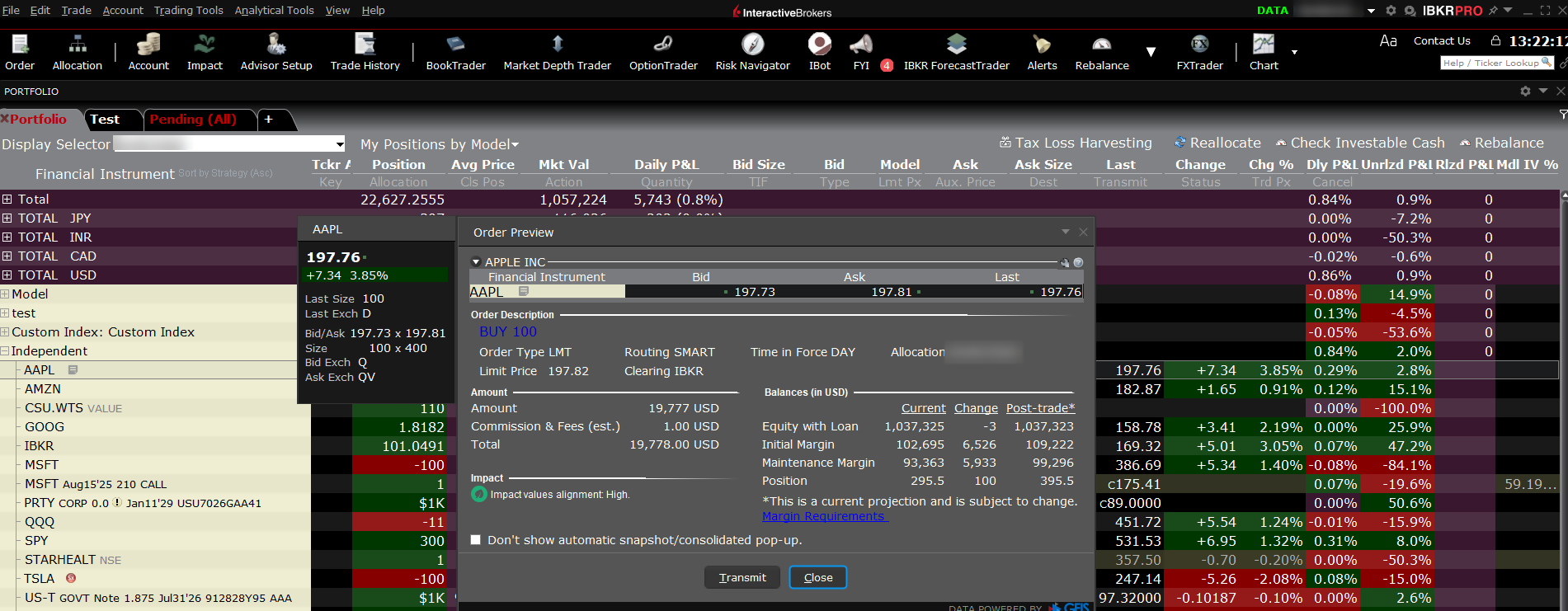
Note:
This portfolio margin estimate is by way of example only based on current margin requirements. The margin estimate we are providing you does not represent a specific agreement to provide these margin terms and is not a guarantee or warranty that your account will be margined in the manner described in this margin estimate. Please note that margin terms are subject to change at any time, including between now and when you open your account or transfer positions to Interactive. Among other things, IB just like other brokers, can increase its "house" maintenance margin requirements at any time and is not required to provide you with advance written notice.
Yellow - You have only a 5% cushion above the margin requirement.
Orange - Your margin cushion is depleted and you have a short time to enter into margin-reducing trades before IB begins to liquidate your positions. During this time you should be able to enter a trade that will decrease your margin requirement, but not increase.
Red - IB will shortly start to liquidate positions as necessary to bring your account back within the margin limits.
Margin Warnings
IB will automatically liquidate when the account falls below the minimum maintenance margin requirement. To help avoid this scenario, TWS provides pop-up warning messages and color-coded account information as a notification that you are approaching a margin deficiency. This allows you to take action such as entering margin-reducing trades instead of risking liquidations.
To help customers monitor margin deficiencies, TWS displays color-coded messages on the Account Screen and pop-up warning messages to notify customers that they are approaching their margin limits. This feature allows you to take action, such as entering margin-reducing trades, to avoid having IB liquidate your positions. The colors on the Account screen convey the following information at a glance:
Margin Reports
Margin reports show margin requirements for single and combination positions, and display both available and excess liquidity. Each day at 16:15 ET we record your margin and equity information across all asset classes and exchanges.
You can access your margin reports under the Margin Report menu item (Report Management) within Account Management. Here is an example of a portion of a margin report.